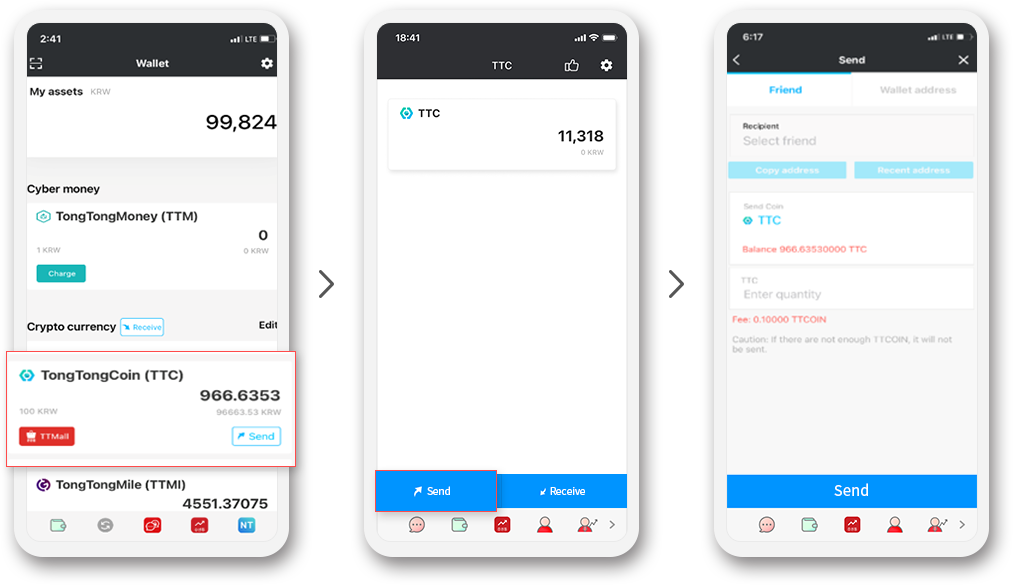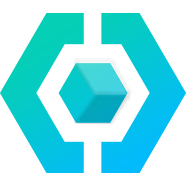How to use TongTong Wallet
Manage all your assets with mobile devices!First, install a TongTong wallet app to register/log in.
After logging in, click the Wallet Shape icon, and then follow the below process
to create your wallet.
Once the security key generation is complete, the creation of the TongTong Wallet is complete.
* You must record the 12 words of the security key separately.
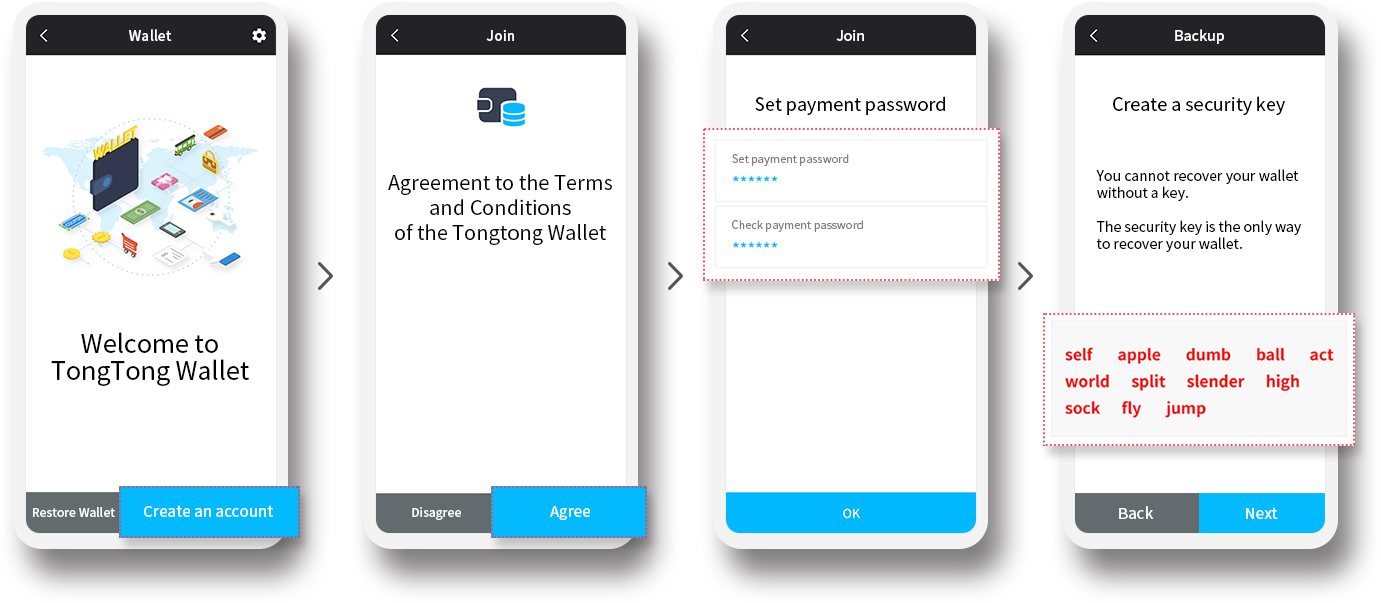
Click the Add Credit Card button on the Tongs Wallet > Card.
Scan your card, or enter your card number and expiration date.
Your card registration will be completed when Personal identification
(Pin number/Face identification) is completed.
* Only one card can be registered, and if you want to change the card,
you can change it after deleting it.
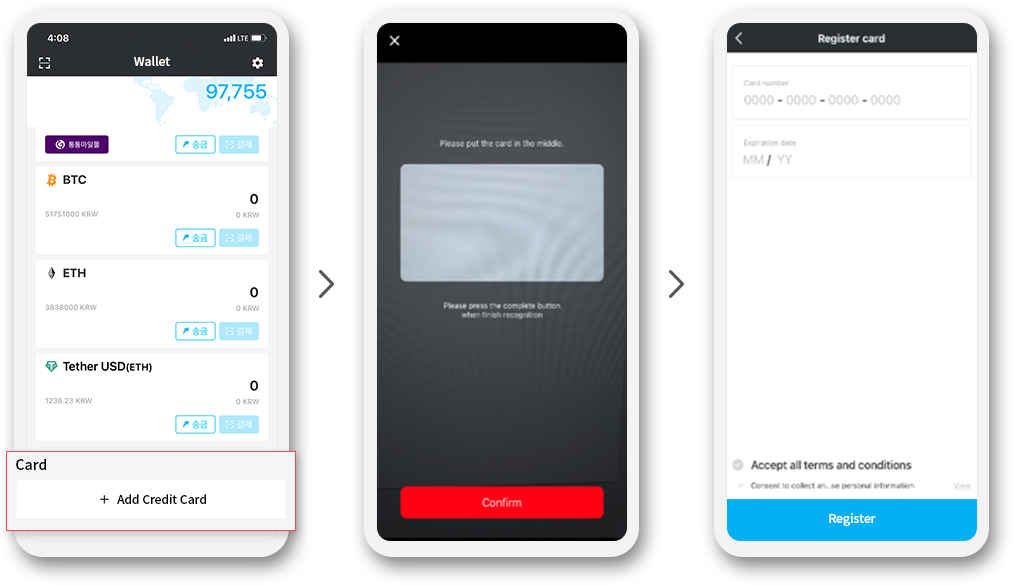
3-1. Charging Tongtong moneyClick the Charge button under Tongtong wallet > Tongtong money.
If you enter the amount and select your credit card as a charging method, the charging will be completed.
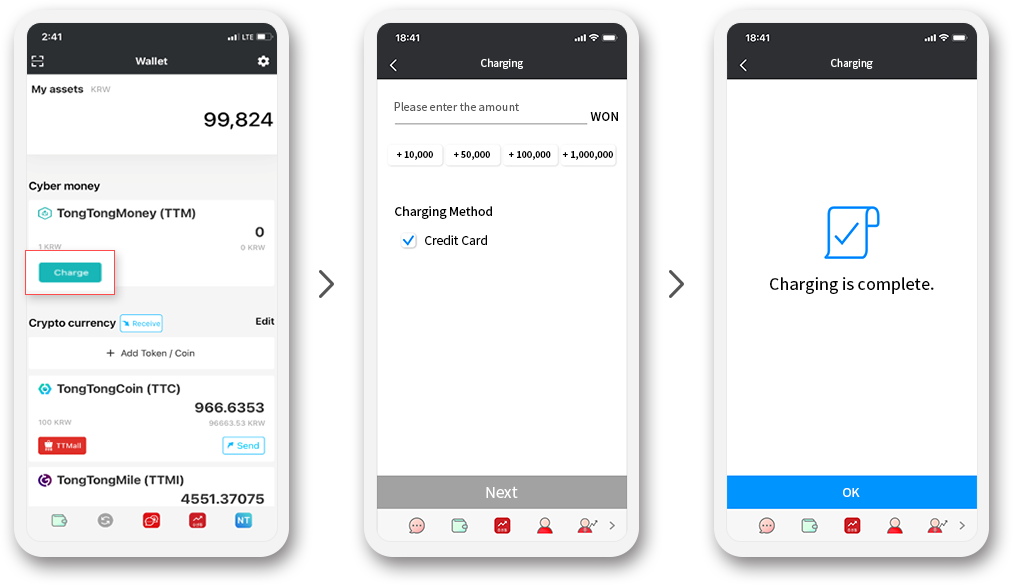
3-2. Payment of Tongtong moneyWhen paying at the Tongtong Money franchise (Investment Club, Tongtong Mall, Tomato TV),
click Tongtong Money as a payment method.
If you choose to pay, PG payment will proceed.
In the Tongtong Wallet app, Tongtong Wallet > Tongtong Money is automatically exhausted.
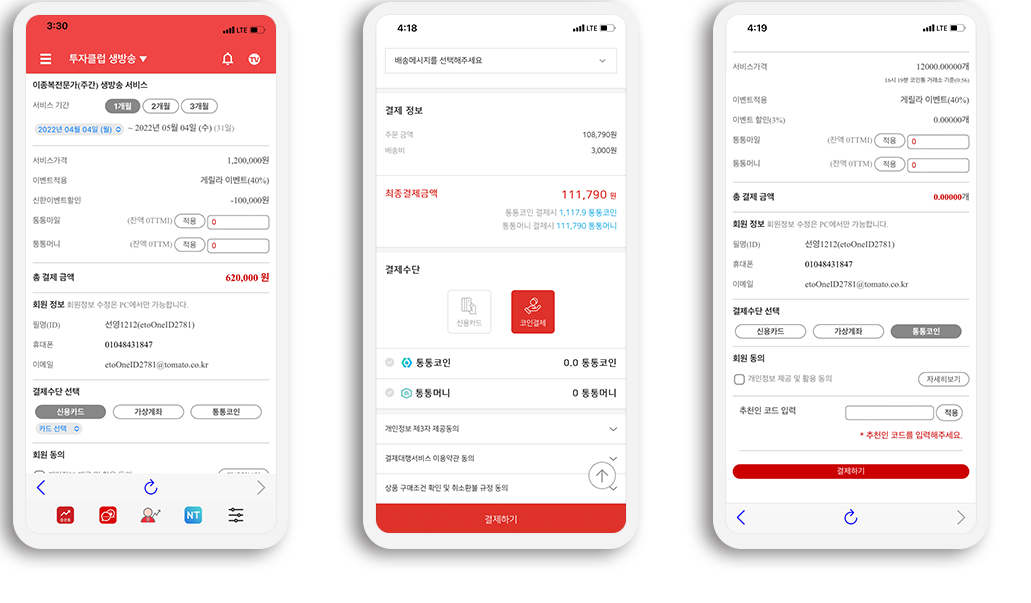
4-1. Send CryptocurrencyClick the cryptocurrency you want to send. (The example in the picture is Tongtong Coin.)
Click the “Send” button, and then click the recipient's Tongtong wallet address, enter the quantity to send, and click “Send”.
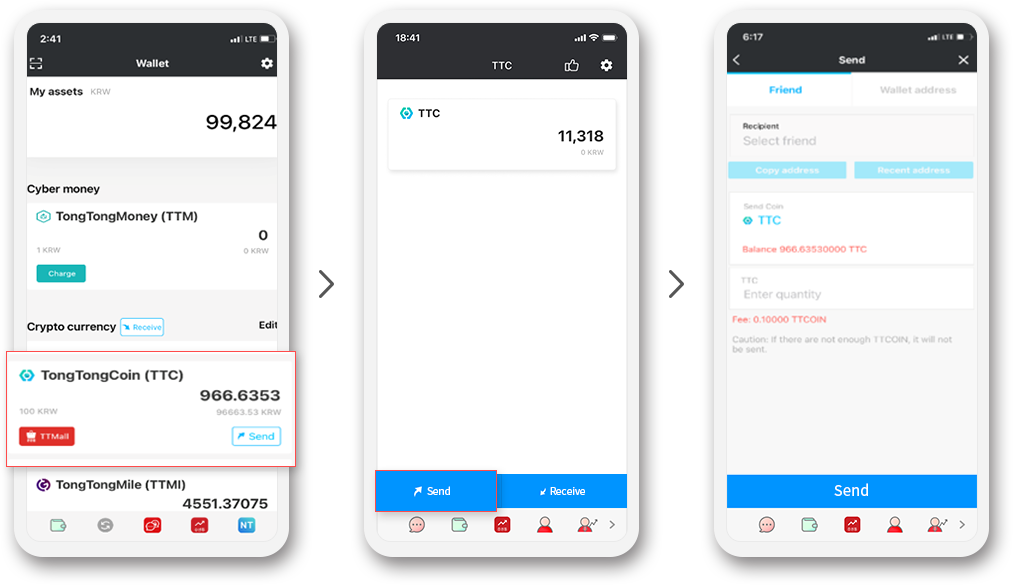
4-2. Receive CryptocurrencyClick on the asset you want to receive (the example in the picture is Tongtong Coin.)
Click the "Receive" button, and then copy your wallet address on the screen to the sender
Send it or let the sender scan the QR directly.